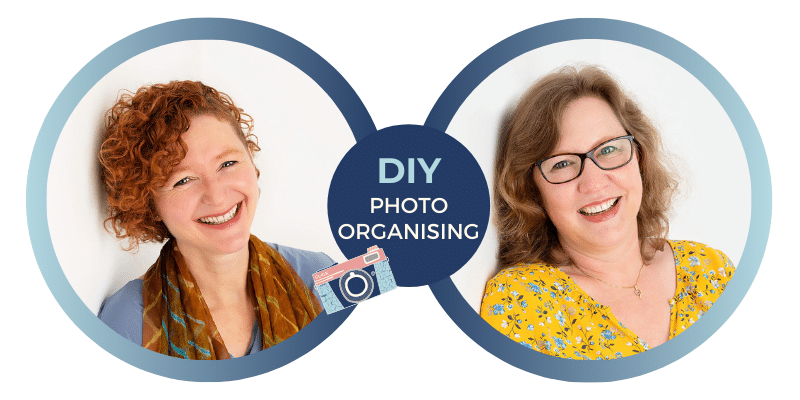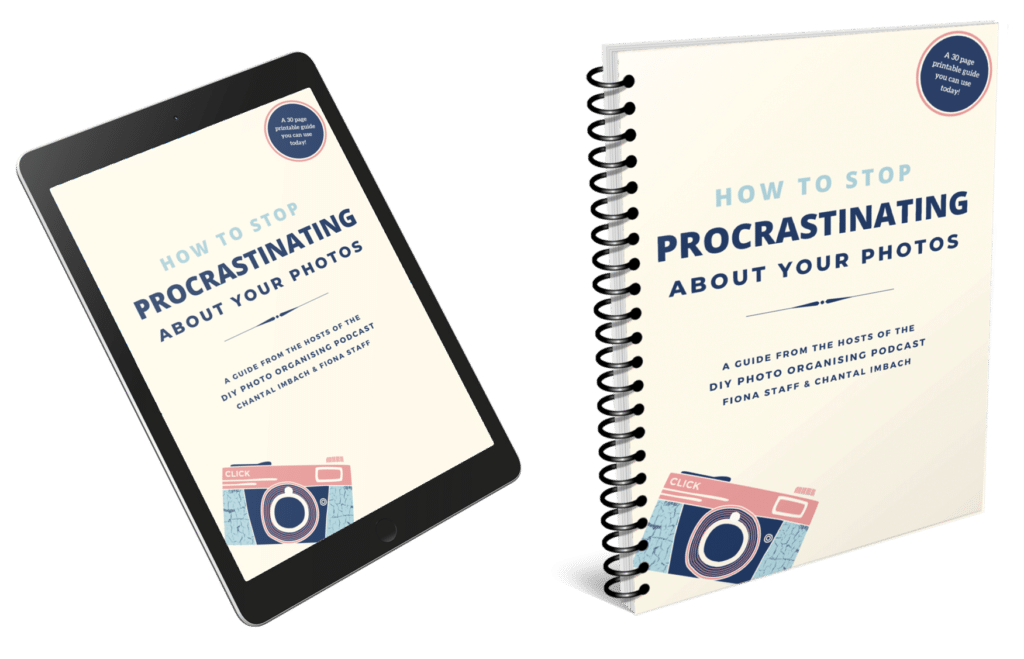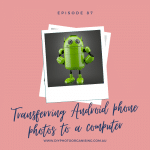
Episode 087
Transferring Android phone photos to a computer
We see the phone as a camera and we want to transfer new phone photos to a computer and our photo hub regularly. Not only to back them up, but to be able to curate them and our photo collection easily.
Today, we are looking at how to transfer those photos from Android phones to a computer. We are sharing a variety of options with you, some require just a USB cable, others an internet / wifi connection or the cloud.
One would think that transferring phone photos is easy. It usually is, but there are some things to be aware of. A typical stumbling block are phone settings. Also, many Samsung users are not aware that their phone has an SD card and an internal phone storage, hence photos might be stored in two different places. We cover all those details in this episode for Android users!
From all the options, choose the one that seems easiest and most straight forward to you and giving it a go. If it’s not the right one for you, try another one. Once you’ve chosen, write down a step-by-step checklist for yourself.
Here are some of the options we are sharing:
- SD card (PC and Mac)
- USB connection to a PC or a Mac
- Using apps you already have on your computer
- USB sticks (also listen to our episode 46)
- Various apps
- Cloud services
Sources mentioned in this episode:
- Step by step description about how to use Android File transfer app for Mac users: https://thedroidguy.com/transfer-files-from-galaxy-s20-to-mac-1124696
- Using Smart Switch: https://www.samsung-messages-backup.com/resources/transfer-photos-from-samsung-to-mac.html
Related episodes: